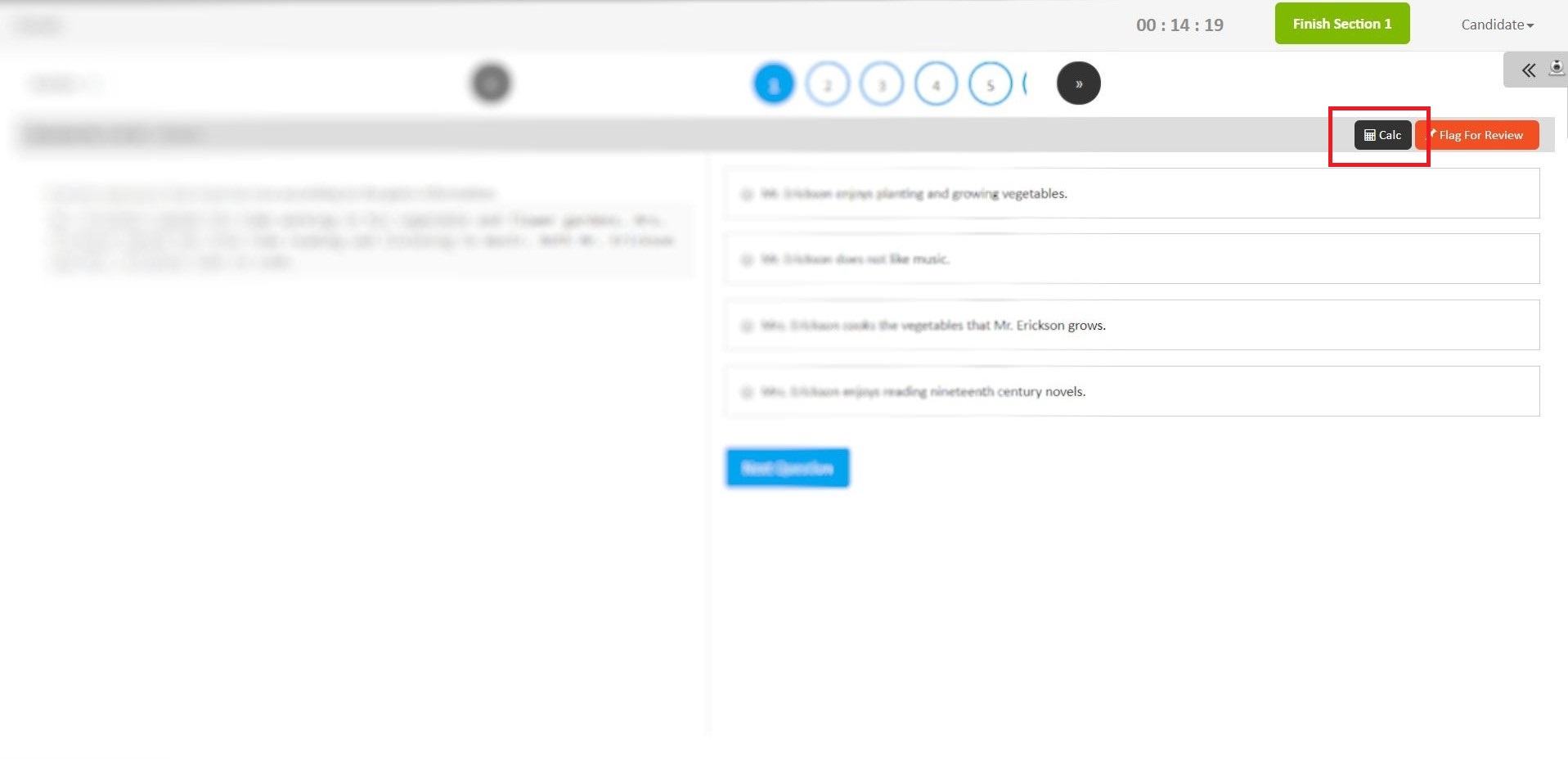The platform provides the recruiter to enable a calculator while a candidate is taking a test.
This is how it can be done:
Step 1: Log into your MAPIT account
Step 2: Click on Manage Tests on the Menu bar
Step 3: Click on Test Template
Step 4: Click on Edit next to the concerned test
Step 5: Click on the concerned Section and select Advanced Settings
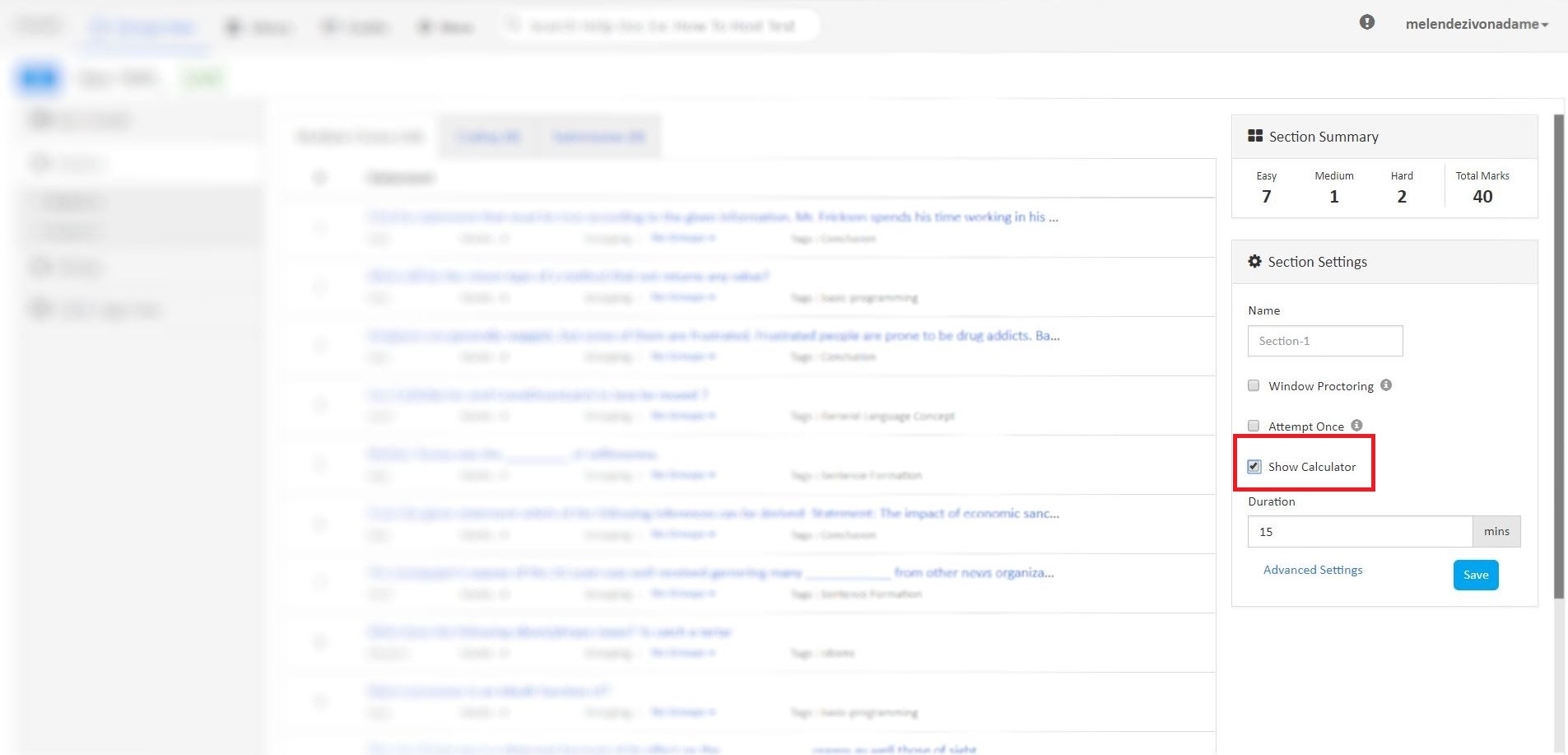
The candidates will view the calculator while taking up the test. This is how it will look: